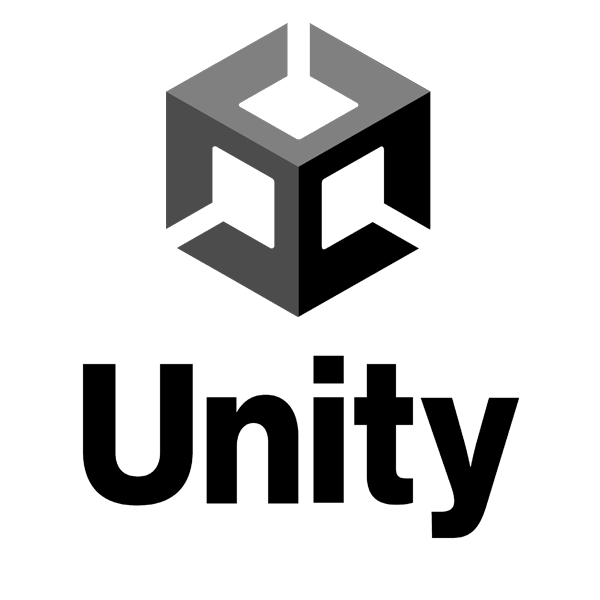Kali NetHunter is a free and open-source mobile penetration testing platform for Android devices, based on Kali Linux. With NetHunter, you can turn your Android device into a powerful hacking tool, with access to hundreds of security tools and applications from the Kali repository. You can also use NetHunter to perform various attacks, such as HID keyboard, BadUSB, Evil AP, and more.
In this article, we will show you how to install and use Kali NetHunter on your Android device. We will cover the following topics:
- How to choose the right NetHunter edition for your device
- How to install NetHunter using Magisk or TWRP
- How to access the Kali NetHunter App Store and install additional apps
- How to launch the Kali Linux container and run commands
- How to use the NetHunter app to perform attacks and features
How to Choose the Right NetHunter Edition for Your Device
NetHunter is available for three different types of devices: unrooted, rooted with custom recovery, and rooted with custom kernel. Depending on your device type, you need to choose the right NetHunter edition for your device. The following table summarizes the differences between the three editions:
| Edition | Device Type | Features |
|---|---|---|
| NetHunter Rootless | Unrooted, unmodified devices | Kali Linux container, Kali NetHunter App Store, Kali NetHunter Desktop Experience (KeX), Metasploit without database |
| NetHunter Lite | Rooted devices with custom recovery | All features of NetHunter Rootless, plus Metasploit with database, NetHunter app, Kali services, custom commands |
| NetHunter | Rooted devices with custom kernel | All features of NetHunter Lite, plus WiFi injection, HID attacks, USB gadget support |
To find out which edition is compatible with your device, you can check the official list of NetHunter supported devices and ROMs1. If your device is not on the list, you can try to port NetHunter to your device, but this requires advanced skills and knowledge.
How to Install NetHunter Using Magisk or TWRP
There are two main methods to install NetHunter on your device: using Magisk or using TWRP. Magisk is a systemless root solution that allows you to install modules without modifying the system partition. TWRP is a custom recovery that allows you to flash custom ROMs and ZIP files. Both methods require you to unlock the bootloader of your device first, which will erase all your data and void your warranty. Therefore, you should backup your data and proceed with caution.
To install NetHunter using Magisk, you need to have Magisk installed on your device. You can follow this guide2 to install Magisk on your device. Then, you need to download the NetHunter Magisk module from this link3. You can choose the NetHunter Rootless, NetHunter Lite, or NetHunter ZIP file, depending on your device type and preference. After downloading the ZIP file, you need to open the Magisk app, go to the Modules section, and tap on the plus icon. Then, select the ZIP file and flash it. You may need to reboot your device after the installation.
To install NetHunter using TWRP, you need to have TWRP installed on your device. You can follow this guide4 to install TWRP on your device. Then, you need to download the NetHunter TWRP installer from this link5. You can choose the NetHunter Lite or NetHunter ZIP file, depending on your device type and preference. After downloading the ZIP file, you need to boot your device into TWRP recovery mode. Then, go to the Install section, select the ZIP file, and swipe to confirm. You may need to reboot your device after the installation.
How to Access the Kali NetHunter App Store and Install Additional Apps
The Kali NetHunter App Store is a curated collection of security-related apps that you can install on your device. The App Store can be accessed through the dedicated client app or via the web interface. The App Store includes apps such as Nmap, Wireshark, Metasploit, Burp Suite, and more.
To access the Kali NetHunter App Store, you need to install the NetHunter Store app on your device. You can download the APK file from this link and install it manually, or you can install it from the F-Droid app or the Aurora app. After installing the NetHunter Store app, you can open it and browse the available apps. You can also search for specific apps using the search bar. To install an app, you need to tap on the install button and grant the required permissions. You may need to enable the installation of apps from unknown sources in your device settings.
How to Launch the Kali Linux Container and Run Commands
The Kali Linux container is a lightweight environment that runs on top of your Android system and allows you to use the Kali Linux tools and applications. The Kali Linux container can be launched using the Termux app, which is a terminal emulator for Android. You can also use the NetHunter KeX app to run a full Kali Linux desktop session with support for screen mirroring via HDMI or wireless screen casting.
To launch the Kali Linux container using Termux, you need to install the Termux app on your device. You can download the APK file from this link and install it manually, or you can install it from the F-Droid app or the Aurora app. After installing the Termux app, you need to open it and run the following command:
nethunterThis will start the Kali Linux container and give you a root shell. You can then run any Kali Linux command or tool, such as:
apt update
apt install nmap
nmap -sV scanme.nmap.org
o exit the Kali Linux container, you can type exit or press Ctrl+D.
To launch the Kali Linux container using NetHunter KeX, you need to install the NetHunter KeX app on your device. You can download the APK file from this link and install it manually, or you can install it from the NetHunter Store app. After installing the NetHunter KeX app, you need to open it and follow the instructions to set up your password and resolution. Then, you can tap on the start button to launch the Kali Linux desktop session. You can also tap on the settings button to configure the screen mirroring or screen casting options.
How to Use the NetHunter App to Perform Attacks and Features
The NetHunter app is a graphical user interface that allows you to access and control the various features and attacks that NetHunter provides. The NetHunter app is only available for the NetHunter Lite and NetHunter editions, and requires root access and a custom kernel. The NetHunter app includes features such as:
- HID Keyboard: This feature allows you to emulate a USB keyboard and inject keystrokes on a target device. You can use predefined scripts or create your own using the DuckHunter HID language.
- BadUSB: This feature allows you to emulate a USB Ethernet device and perform a man-in-the-middle attack on a target device. You can use predefined scripts or create your own using the MITMf framework.
- Evil AP MANA: This feature allows you to create a rogue access point and lure nearby devices to connect to it. You can use predefined scripts or create your own using the MANA toolkit.
- Wireless Tools: This feature allows you to use various wireless tools and applications, such as Aircrack-ng, Wifite, Kismet, and more. You can also enable monitor mode and packet injection for supported WiFi chips.
- Custom Commands: This feature allows you to create and execute custom commands or scripts on your device. You can use any Kali Linux tool or command, or write your own using Bash, Python, Perl, or any other language.
To use the NetHunter app, you need to install it on your device. You can download the APK file from this link and install it manually, or you can install it from the NetHunter Store app. After installing the NetHunter app, you need to open it and grant the required permissions. Then, you can tap on the menu button and select the feature or attack that you want to use. You can also tap on the settings button to configure the NetHunter app preferences and options.
Conclusion
In this article, we have shown you how to install and use Kali NetHunter on your Android device. We have explained how to choose the right NetHunter edition for your device, how to install NetHunter using Magisk or TWRP, how to access the Kali NetHunter App Store and install additional apps, how to launch the Kali Linux container and run commands, and how to use the NetHunter app to perform attacks and features. We hope that you have found this article useful and informative, and that you have enjoyed learning about Kali NetHunter. If you have any questions or feedback, please feel free to leave a comment below.
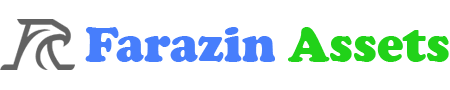






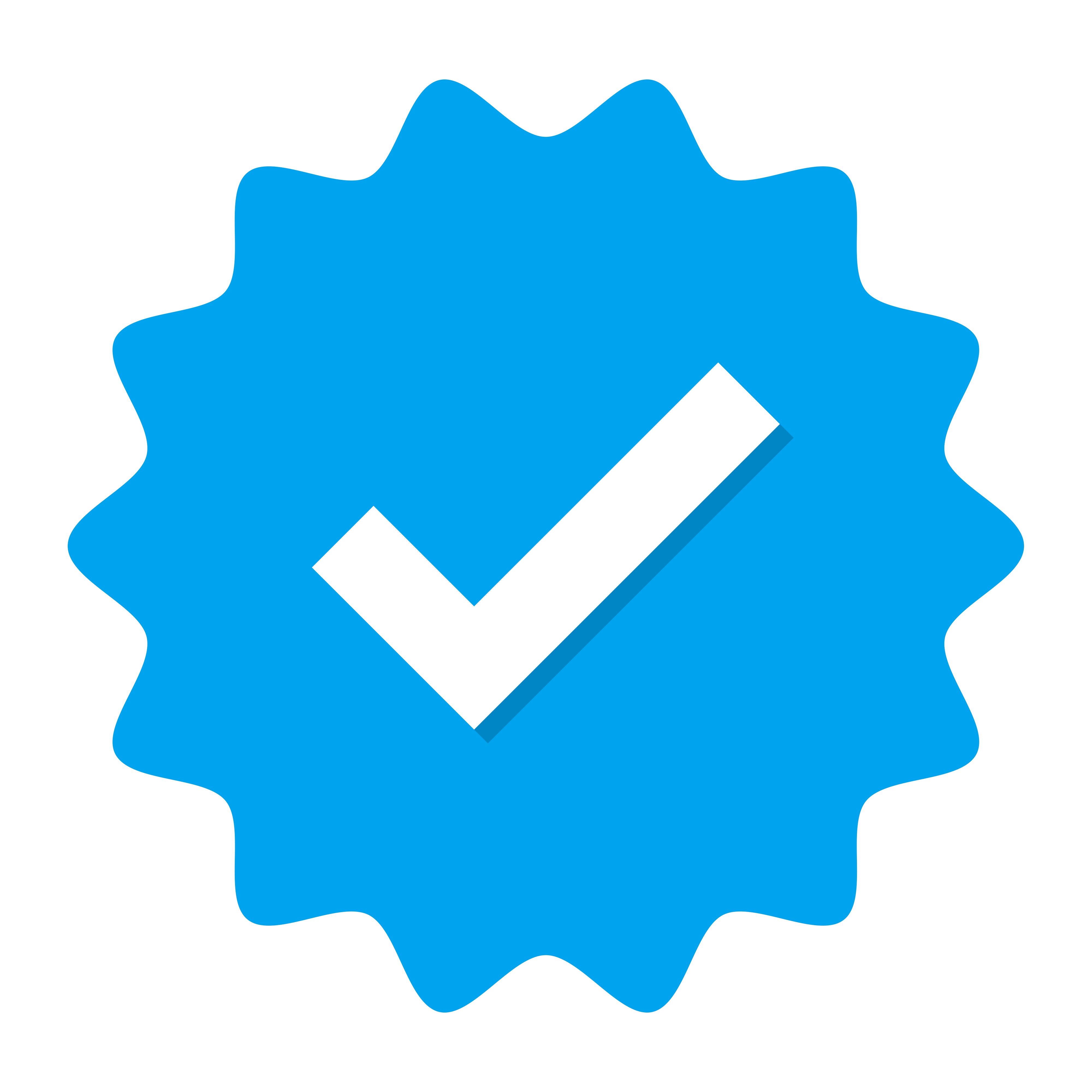 Doing tasks
Doing tasks