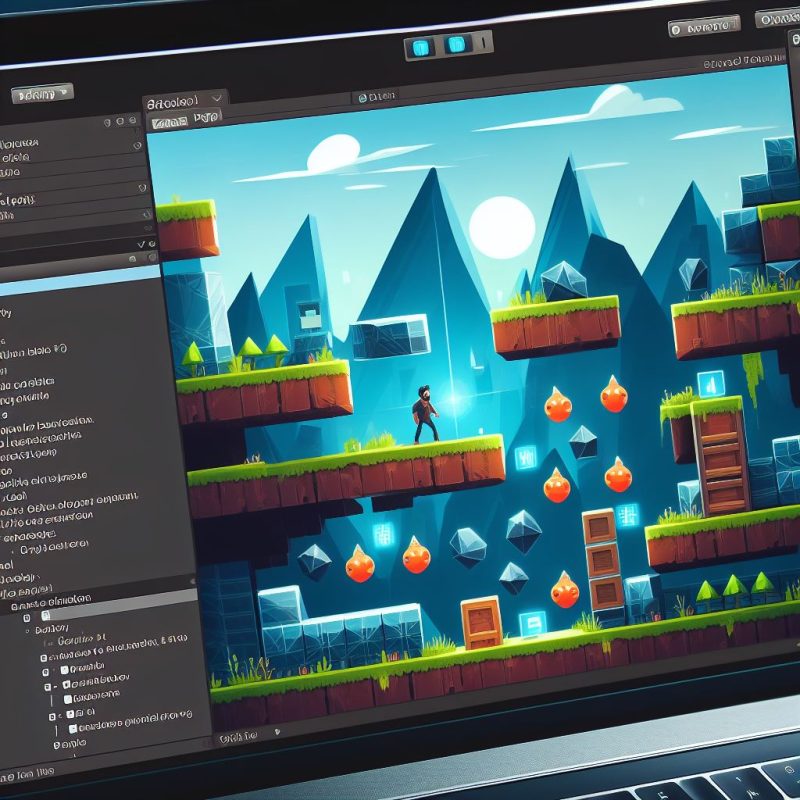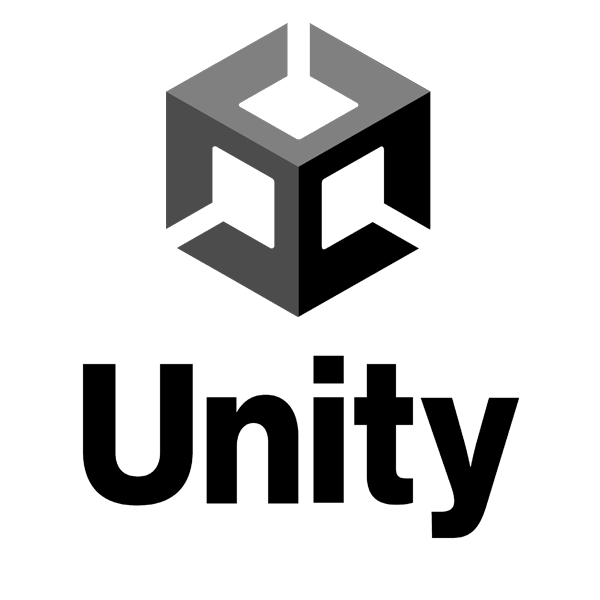Introduction
Audio is an essential part of any game, and Unity makes it easy to add sound effects and music to your projects. In this beginner’s guide, we’ll cover the basics of Unity audio, including:
- Importing audio files
- Creating and using Audio Sources
- Adding effects to your audio
- Mixing and mastering your audio
Importing Audio Files
The first step to using audio in Unity is to import your audio files. Unity supports a variety of audio formats, including WAV, MP3, and OGG. To import an audio file, simply drag it into the Unity project window.
Creating and Using Audio Sources
Once you’ve imported your audio files, you need to create Audio Sources to play them. An Audio Source is a component that you can attach to a GameObject. When you play an Audio Source, it will play the audio file that you’ve assigned to it.
To create an Audio Source, right-click in the Hierarchy window and select “Audio > Audio Source”. You can then assign an audio file to the Audio Source by dragging it into the “Audio Clip” slot.
Adding Effects to Your Audio
Unity includes a variety of audio effects that you can use to enhance your audio. To add an effect to an Audio Source, simply click the “Add Component” button and select an effect from the list.
Some of the most common audio effects include:
- Echo: This effect adds an echo to your audio, making it sound like it’s being played in a large space.
- Reverb: This effect is similar to echo, but it adds a more natural-sounding reverb to your audio.
- Chorus: This effect makes your audio sound thicker and wider.
- Flanger: This effect creates a swirling, phasing sound.
Mixing and Mastering Your Audio
Once you’ve added your audio effects, you need to mix and master your audio. Mixing is the process of balancing the levels of your different audio tracks. Mastering is the process of finalizing your audio and making it sound its best.
There are a number of different ways to mix and master your audio. One common approach is to use a DAW (Digital Audio Workstation) such as Audacity or Ableton Live.
Conclusion
In this beginner’s guide, we’ve covered the basics of Unity audio. We’ve learned how to import audio files, create and use Audio Sources, add effects to our audio, and mix and master our audio.
With this knowledge, you should be able to start adding sound effects and music to your Unity projects.
Code Example
Here is an example of how to play an audio file in Unity:
// Import the UnityEngine.Audio namespace
using UnityEngine.Audio;
// Create a public variable to store the audio clip
public AudioClip myAudioClip;
// Create a private variable to store the audio source
private AudioSource myAudioSource;
// Start is called before the first frame update
void Start()
{
// Get the audio source component from the game object
myAudioSource = GetComponent<AudioSource>();
// Play the audio clip
myAudioSource.PlayOneShot(myAudioClip);
}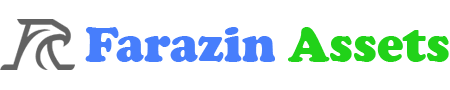






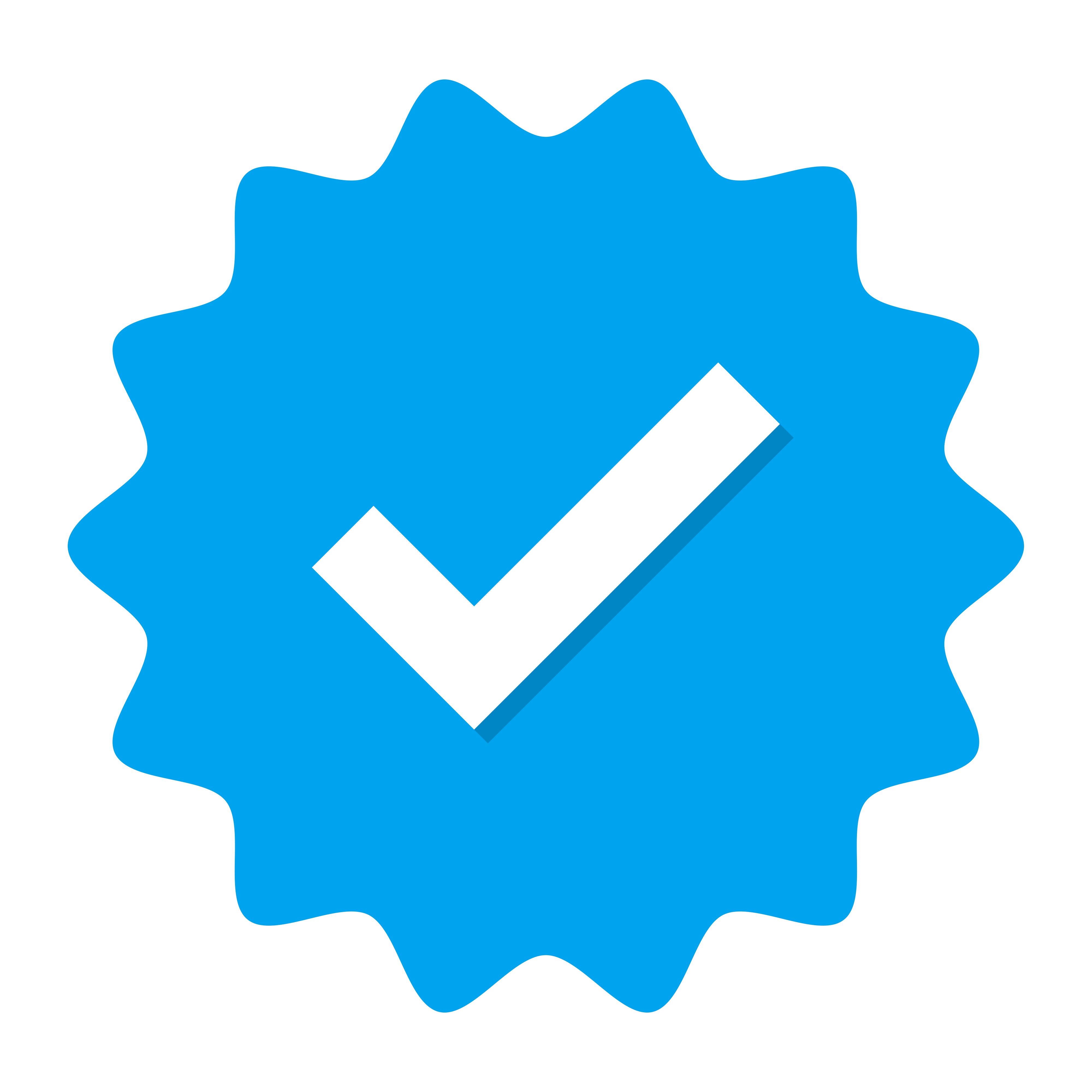 Doing tasks
Doing tasks