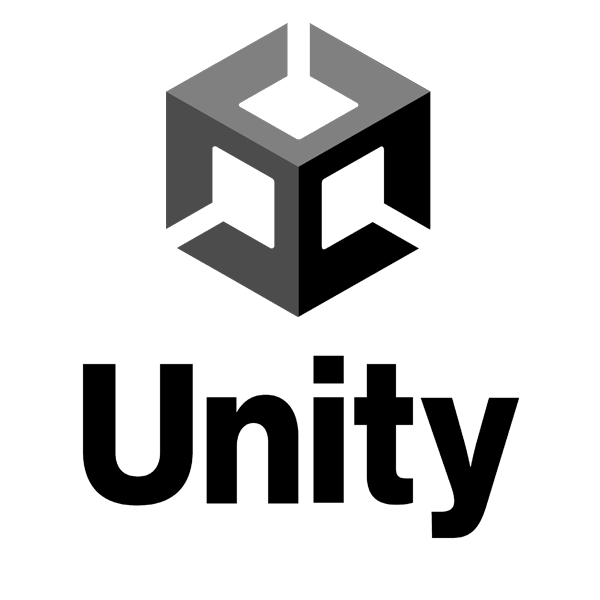If you often write code snippets in your WordPress posts or pages, you may find the default text editor a bit plain and boring. Wouldn’t it be nice to have syntax highlighting, line numbers, and code formatting features in your editor? Well, you can easily add them with a plugin called HTML Editor SyntaxHighlighter.
What is HTML Editor SyntaxHighlighter?
HTML Editor SyntaxHighlighter is a WordPress plugin that enhances the text-mode editor with syntax coloring, line numbers, code folding, and other features. It supports over 30 programming languages, including HTML, CSS, JavaScript, PHP, Python, Ruby, and more. It also allows you to copy the code to the clipboard, view it in full screen, or print it.
How to Install and Use HTML Editor SyntaxHighlighter?
To install HTML Editor SyntaxHighlighter, follow these steps:
- Go to your WordPress dashboard and navigate to Plugins > Add New.
- In the search box, type “HTML Editor SyntaxHighlighter” and hit enter.
- Find the plugin by David Gwyer and click on Install Now.
- After the installation is complete, click on Activate.
To use HTML Editor SyntaxHighlighter, follow these steps:
- Go to any post or page where you want to add code snippets and switch to the text-mode editor.
- Write your code as usual, but wrap it with the appropriate shortcode tags. For example, if you want to display HTML code, use [html] and [/html] You can find the full list of supported languages and their shortcode tags here. Save or update your post or page and view it on the front-end. You should see your code highlighted and formatted with the plugin’s features.
How to Customize HTML Editor SyntaxHighlighter?
You can customize HTML Editor SyntaxHighlighter by going to Settings > Writing and scrolling down to the HTML Editor SyntaxHighlighter section. Here, you can change the following options:
- Theme: Choose from 32 different color schemes for your code snippets.
- Toolbar: Enable or disable the toolbar that appears on top of the code snippets. You can also choose which buttons to show or hide on the toolbar.
- Line Numbers: Enable or disable line numbers for your code snippets. You can also choose the starting line number and the line number interval.
- Code Folding: Enable or disable code folding for your code snippets. This allows you to collapse or expand sections of code by clicking on the plus or minus icons on the left margin.
- Copy to Clipboard: Enable or disable the copy to clipboard feature for your code snippets. This allows you to copy the code to the clipboard by clicking on the copy icon on the toolbar.
- Print Code: Enable or disable the print code feature for your code snippets. This allows you to print the code by clicking on the print icon on the toolbar.
- Full Screen: Enable or disable the full screen feature for your code snippets. This allows you to view the code in full screen mode by clicking on the full screen icon on the toolbar.
Conclusion
HTML Editor SyntaxHighlighter is a useful plugin for WordPress users who want to add code snippets to their posts or pages. It makes the text-mode editor more user-friendly and attractive, and it also improves the readability and functionality of the code snippets on the front-end. If you are looking for a simple and effective way to display code in WordPress, you should give this plugin a try.
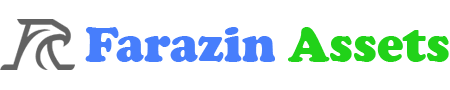






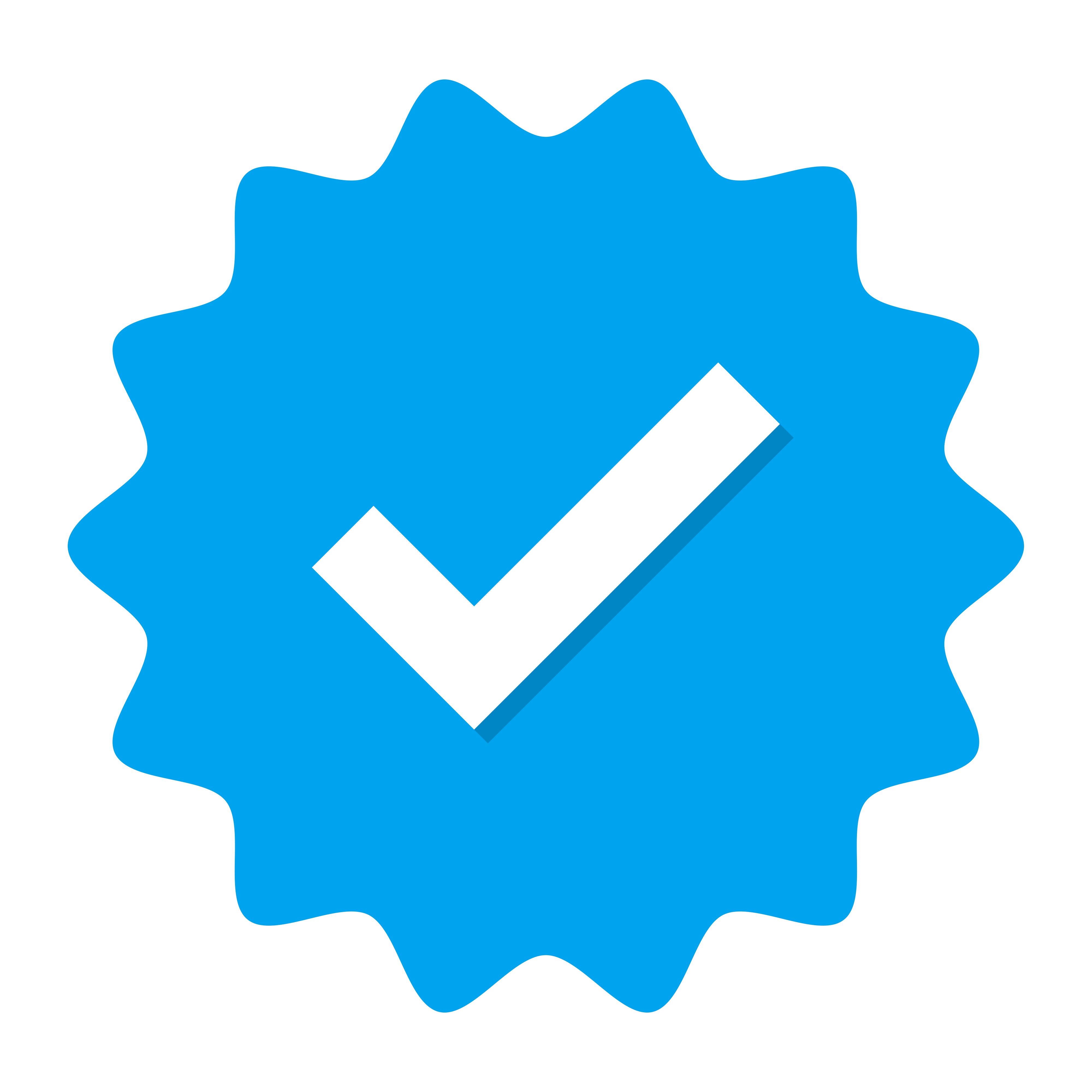 Doing tasks
Doing tasks