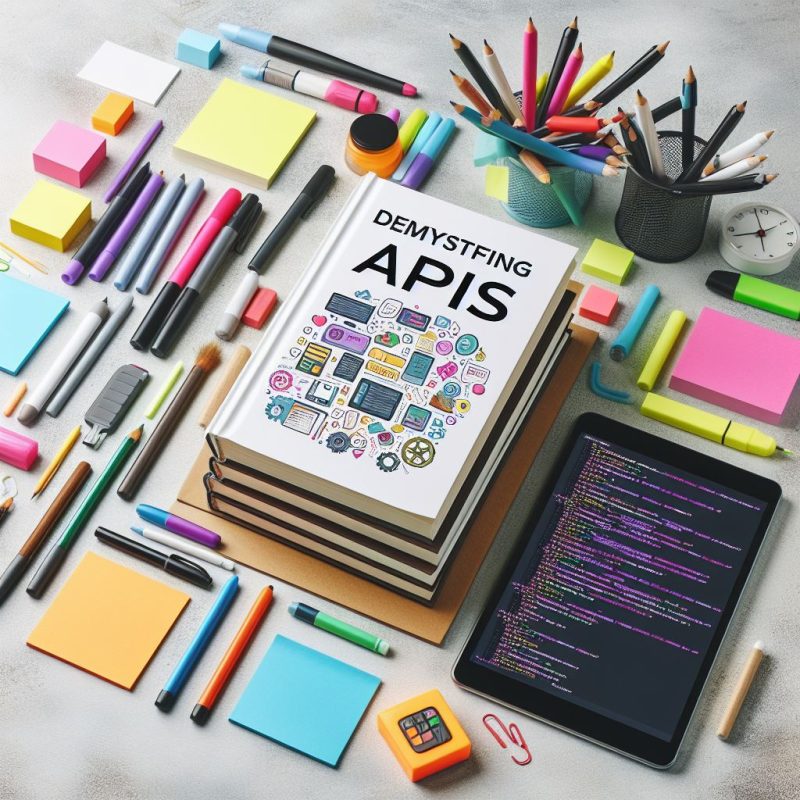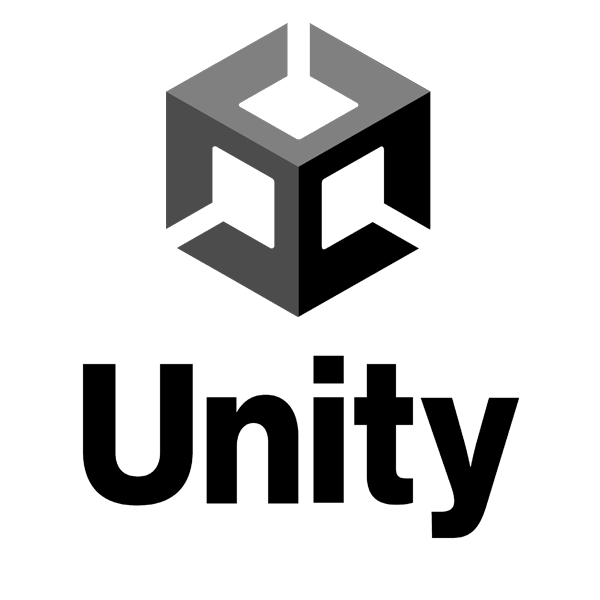Introduction: Termux is a powerful terminal emulator and Linux environment for Android devices. In this article, we will explore ten useful tricks and tips that can enhance your Termux experience and improve productivity.
Termux is a versatile terminal emulator and Linux environment for Android devices, offering a wide range of possibilities for power users. In this article, we will discuss ten essential tricks and tips that can enhance your Termux experience and boost productivity. Let’s dive in!
- Customize Your Shell Prompt: Personalize your Termux shell prompt by modifying the PS1 environment variable. You can add colors, display the current directory, or include Git branch information to make your prompt more informative and visually appealing.
Code Snippet:
export PS1="\[\e[32m\]\u@\h \[\e[34m\]\w\[\e[33m\]$(__git_ps1)\[\e[0m\]\$ "
- Install Useful Packages: Termux provides a package manager that allows you to install various Linux packages and utilities. Explore the available packages and install tools like Vim, Git, Python, or Node.js to expand the capabilities of your Termux environment.
- Access External Storage: Grant Termux access to your device’s external storage to manipulate files and directories seamlessly. Use the
termux-setup-storagecommand to set up the necessary permissions and access your files conveniently. - Use Keyboard Shortcuts: Termux supports various keyboard shortcuts that can significantly improve your workflow. For example, you can use Ctrl + C to interrupt a running command, Ctrl + D to exit the current session, or Ctrl + L to clear the terminal screen.
- Create Custom Aliases: Simplify complex or frequently used commands by creating custom aliases. Define shortcuts for lengthy commands or combine multiple commands into a single alias to save time and improve efficiency.
Code Snippet:
alias ll='ls -alF'
alias update='apt update && apt upgrade'
- Share Files with SSH: Termux allows you to set up an SSH server, enabling you to securely transfer files between your Android device and other devices on the same network. Install the
opensshpackage and configure SSH to start sharing files effortlessly. - Use Termux Widgets: Termux Widgets is an add-on that allows you to create home screen shortcuts for specific Termux commands. Set up widgets for frequently used commands or scripts to access them directly from your device’s home screen.
- Customize the Terminal Appearance: Personalize the appearance of your Termux terminal by modifying the color scheme, font size, or font type. Experiment with different settings to find a visually pleasing and comfortable setup.
- Utilize Termux Tasker Plugin: Termux Tasker Plugin enables integration between Termux and Tasker, a popular automation app for Android. Automate various tasks, such as running scripts or executing commands, based on specific triggers or events.
- Explore Termux APIs: Termux APIs provide access to various device functionalities, such as the camera, microphone, or sensors. Utilize these APIs to develop custom applications or scripts that interact with your Android device’s hardware.
Conclusion: By implementing these Termux tricks and tips, you can enhance your Termux experience and unlock its full potential. Remember to explore the vast range of available packages, customize your environment, and automate repetitive tasks to boost productivity. Happy Termux-ing!
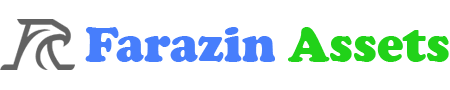






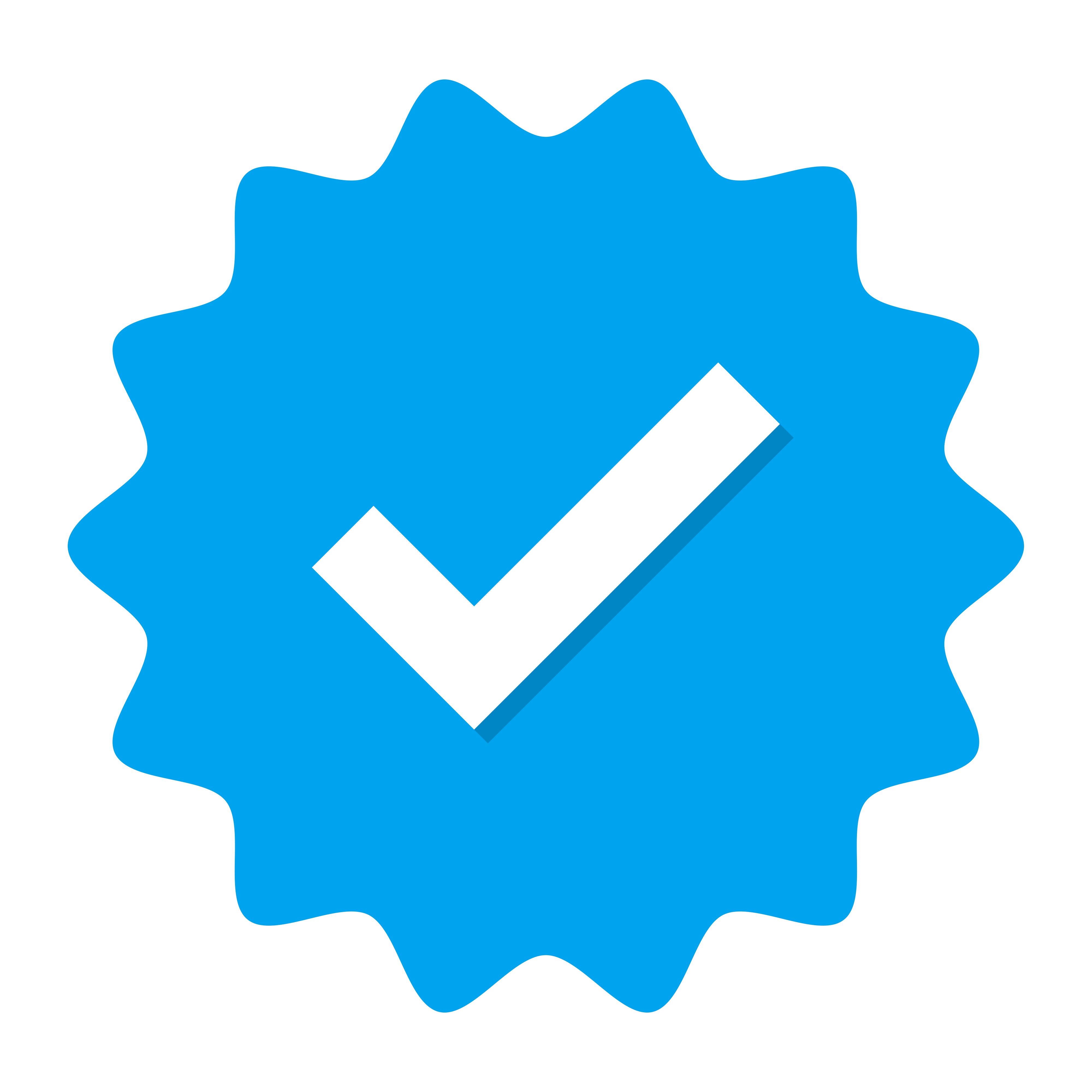 Doing tasks
Doing tasks